Connection Issues - Modem
This article describes what to do if you have a master controller using the Modem, and it doesn’t seem to be connecting.
We will cover the following:
- Checking modem LED behaviour
- Check the modem wiring
- Checking that the controller is configured to either Auto or Modem mode
- Antenna placement
Modem LED Behaviour
The modems we supply have common LED behaviours to look out for in order to help understand what is going on internally. There are two LEDs - one representing power and one representing connection status.
Trying to Connect
In this state, the power LED should be on, solidly and the connection status LED should be flashing regularly with equal on and off time (see the animation, below).
Connected
In this state, the power LED should be on, solidly and the connection status LED should be blinking regularly, where it is on very briefly and then off for a longer period of time.
Always Off
If the LEDs are entirely off and never coming on, one of the following is likely to be the issue:
- Communication mode issues (see section, below)
- The communication mode is set to Ethernet
- The communication mode is set to Auto and there is a live/working Ethernet connection
- Cable/connection issues - check the wiring
- The cable between the master controller and the modem is not properly connected
- The cable has been wired incorrectly
- One of the wires within the cable has popped out of the connector
- The cable is internally faulty (very rare)
Modem Wiring
We recommend using twisted pair cable and ensuring that one of the pairs is used for the RS-485 communication wires (GSM-A and GSM-B).
info
The colour of the wires may be different to those shown in the diagram. Please check wiring based on wire position in each connector and do not rely on colours.
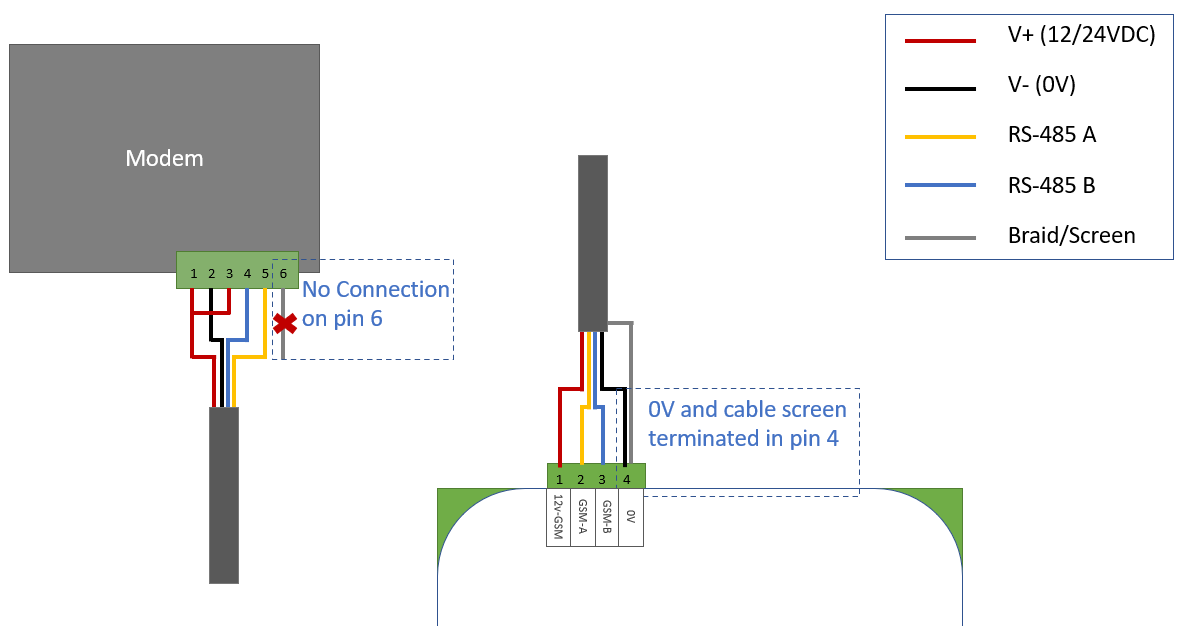
Communication Mode
The master controller can be configured to work in any one of three different communication modes:
- Auto
- Ethernet
- Modem
tip
If your installation is going to use only one form of communication (either exclusively modem or exclusively Ethernet), then it can be helpful to change the communication mode away from Auto to the relevant mode for your circumstances.
Auto mode is the default and will work just fine, so don't worry if you decide to leave it as is.
caution
This setting can only be changed locally, using the installer tool and cannot be changed remotely through the website.
Auto Mode
In this mode, the master controller will attempt to use the Ethernet connection first and then failover to a modem attached to the modem port at the top of the controller.
If a working Ethernet connection is not available, the controller will keep trying for about 90 seconds before switching over to the modem.
Ethernet Mode
In this mode, the controller will only ever try to use the Ethernet connection.
Modem Mode
In this mode, the controller will only ever try to use the modem connection.
Antenna Placement
What Next?
If none of the steps above have solved your issue - contact tech support and we will help to get you connected.