Access Levels
Access Levels are templates of permissions that are used to provide consistency when determining which doors your users can access and during what timeframes.
Using Access Levels in Volo
Viewing Access Levels
You can view the available Access Levels by using the link in the main header navigation menu.
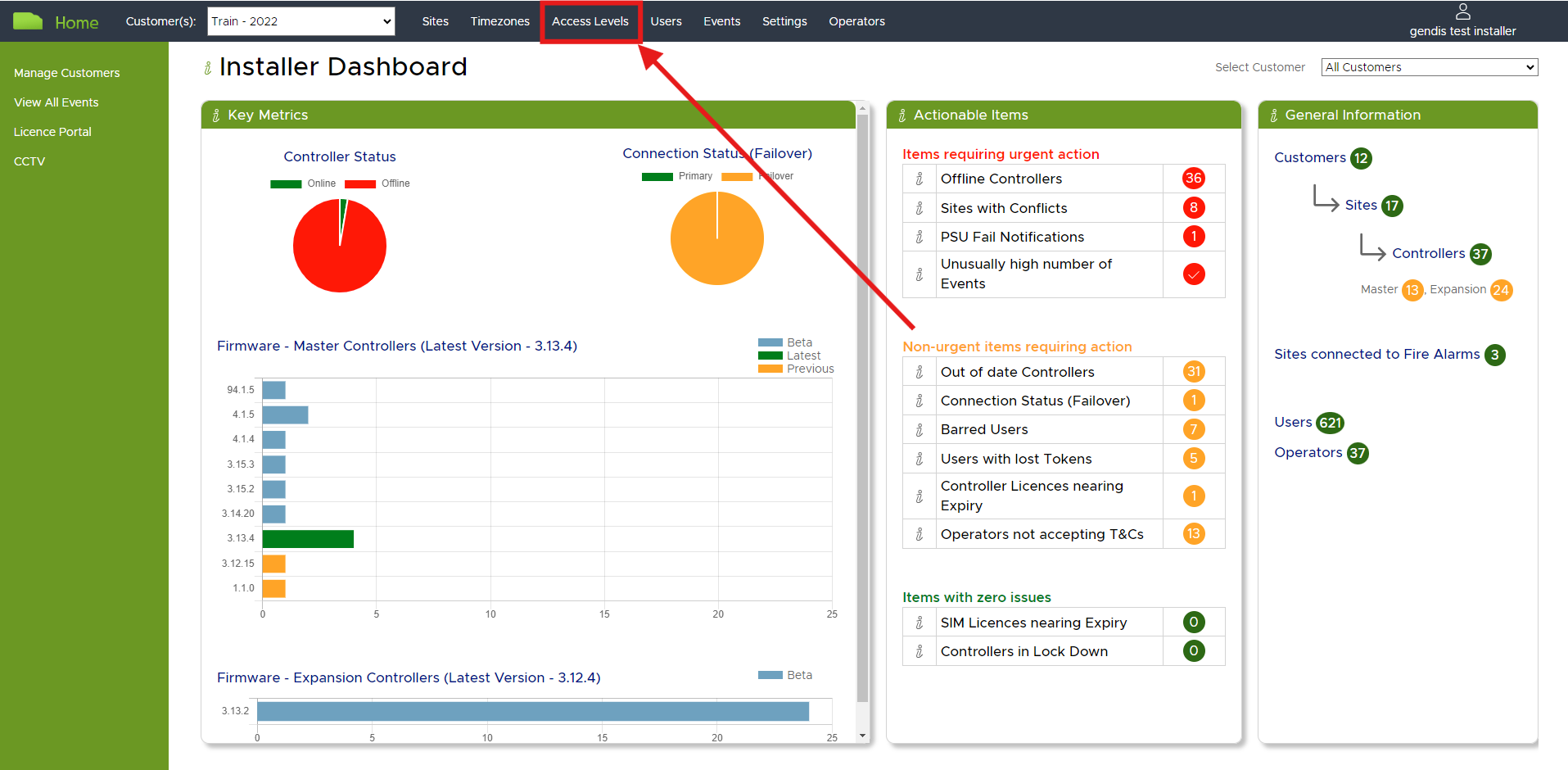
From here, you can view the details of an existing Access Level by clicking on the details icon.
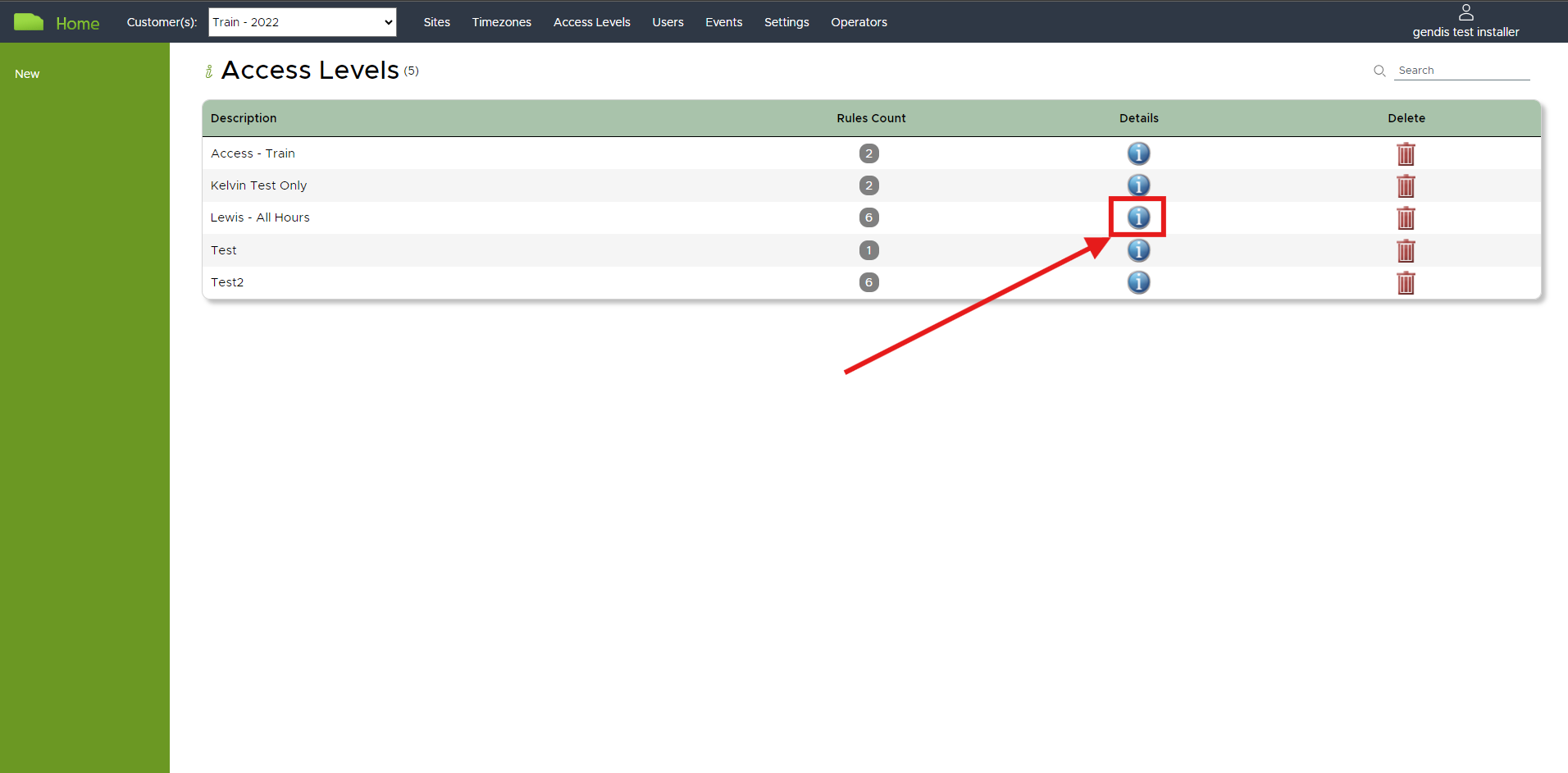
The details view shows the specific configuration you have in place for the selected Access Level.
This includes, the sites included in the Access Level and the timeframes during which users may access each of
the doors within the site.
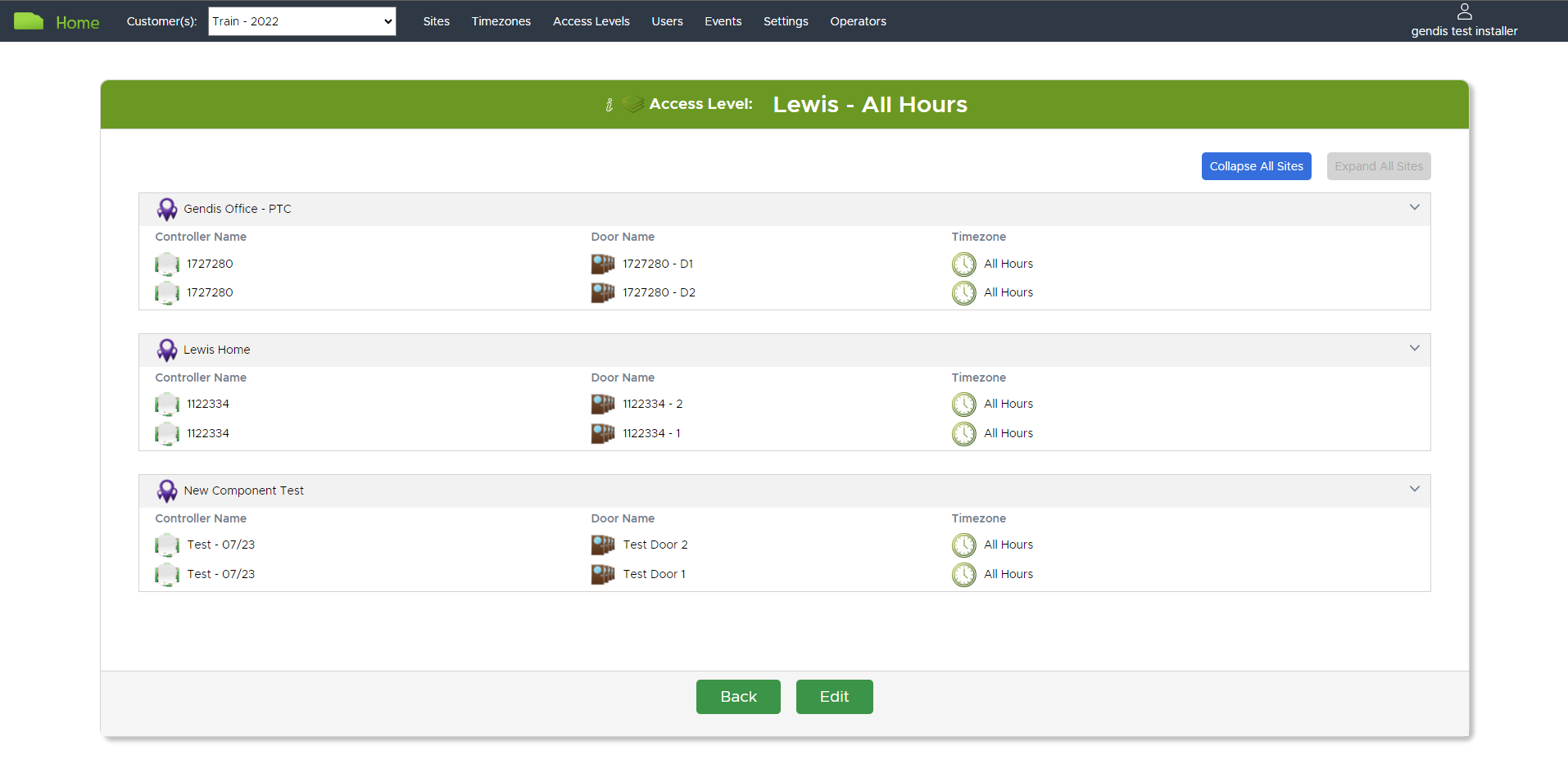
tip
Using clear and unambiguous names for your Doors and Timezones will help to make it easier to understand your
Access Levels.
Creating New Access Levels
You can create new Access Levels by following this process:
- Navigate to the
Access Levelspage using the link in the main navigation menu at the top of the page - Click on the
Newlink in the left-hand navigation menu
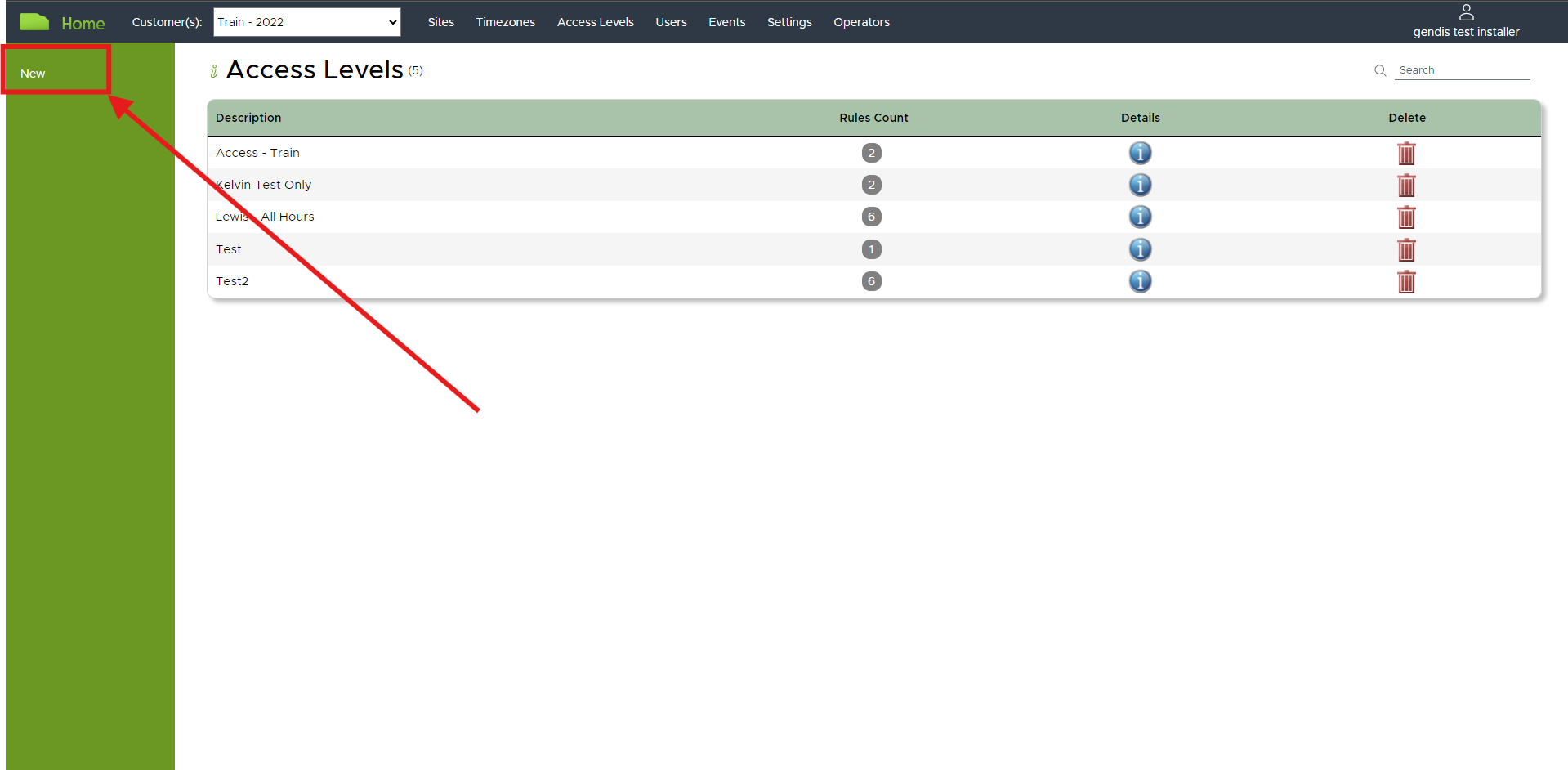
- In the
New Access Levelview, enter a name - Select the desired
Timezonefor eachDoorthat you wish to be included in theAccess Level - Click Save & Close when you are finished
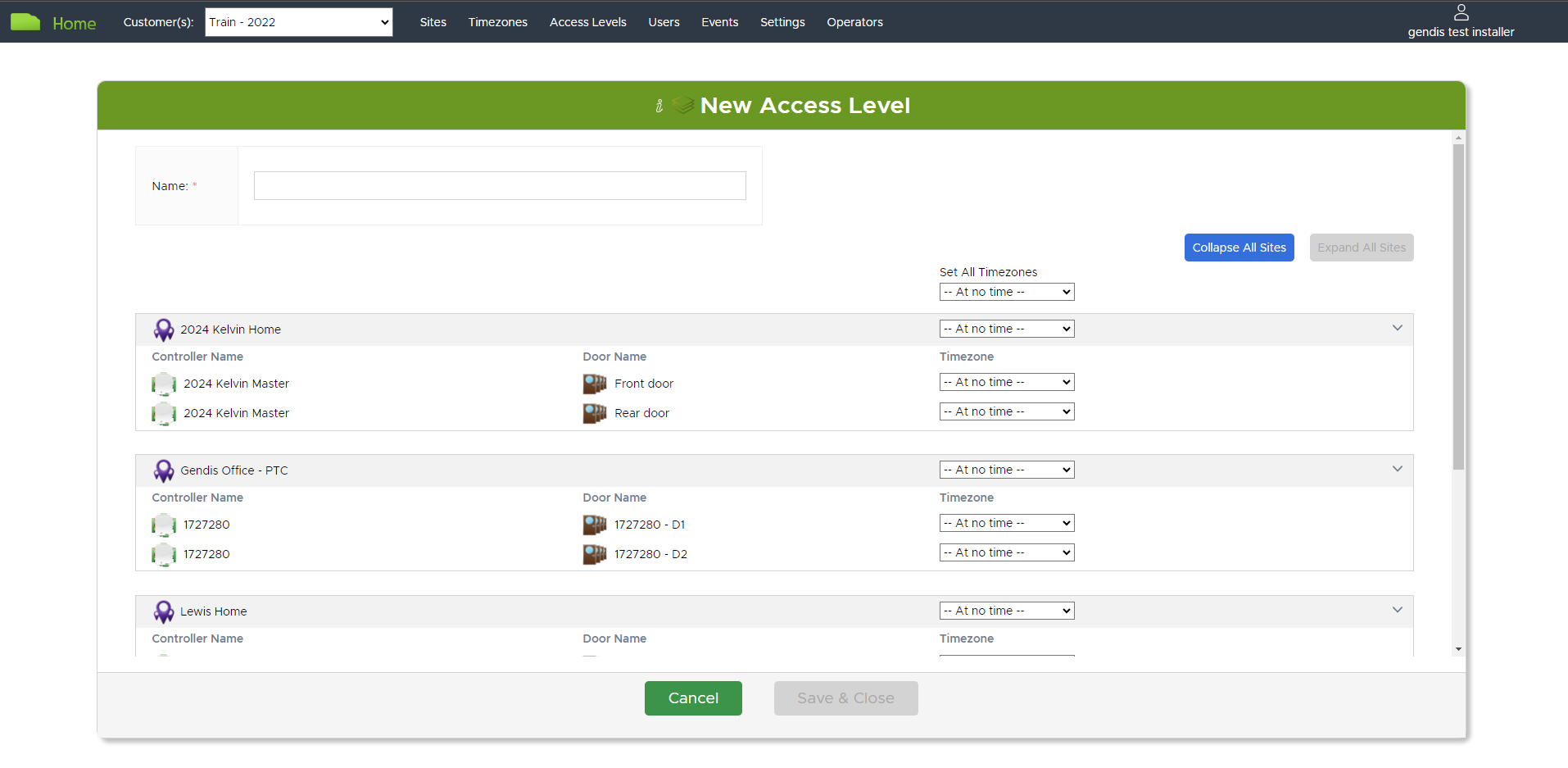
tip
If you are applying the same timezone to all doors in a site then you can use the dropdown lists for the site.
If you are applying the same timezone to all doors in all sites, then you can use the Set All Timezones
dropdown list.
These options can make the process much faster - particularly if you have a lot of doors or a lot of sites!
Updating Access Levels
You can make changes to an existing Access Level by opening up the Details view and clicking the Edit button. From here, you can change the Timezones that you have associated with any door.
caution
Changing Access Levels will result in users having their access revoked and then granted with the updated rules from your Access Level.
During this process, there will be a period of time when users cannot access their doors.
You should consider how many users will be affected by this change. We recommend making highly impactful changes at a time when it is least likely to cause disruption to users.
Deleting Access Levels
You can delete Access Levels by clicking on the dustbin icon alongside each Access Level in the main view.
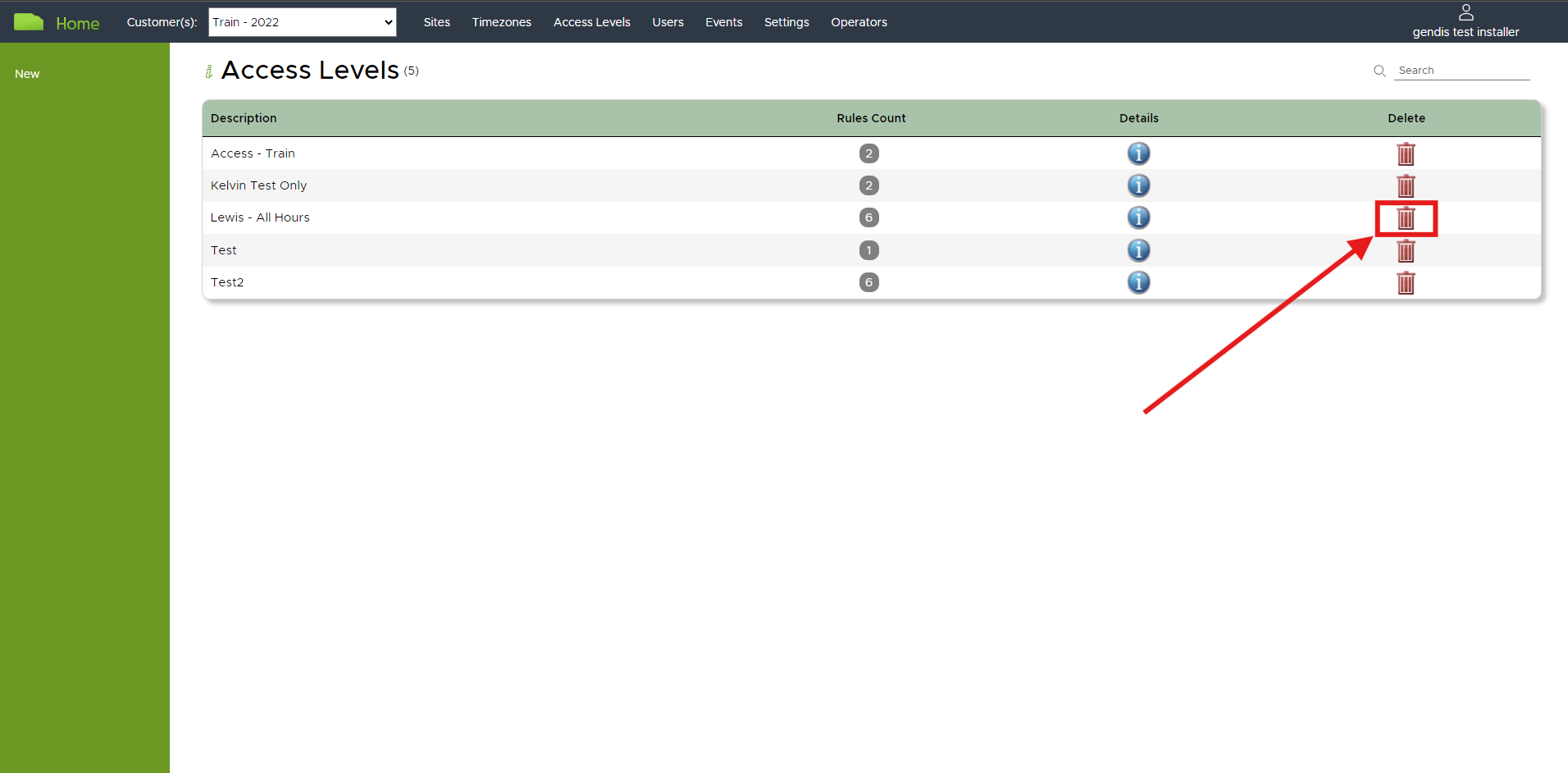
info
You cannot delete an Access Level if it is in use (assigned to any users). If you attempt to delete an Access Level that is assigned to one or more users, a warning message will pop up, and you will be prevented from deleting it.